Linux (Generic)¶
Note
The below steps were originally performed on Ubuntu 22.04, however similar steps are known to work on other versions of Ubuntu and should be similar on other Linux distributions.
Support for mounting DFS filesystems may not be present on older operating systems, or may require mounting via the command line instead. It is much preferable to use the standard DFS mountpoint if possible, so that any future changes to server and share names, etc. are transparent. It is possible to mount the share on our server directly, but that will require using a different name.
Note
A physical connection to the Cambridge Data Network (CUDN) or an active VPN connection is needed to access RFS projects. See the UIS page on setting up a VPN connection for more details.
Mounting via the command line¶
The DFS project name has the format rfs-projectname-projectid where projectname is the descriptive name set by you in the storage portal and projectid is a unique identifier on our servers.
Our servers do not use the project name in the path, only the project id. So if you have to mount the share directly from our servers instead of using DFS, then you will need to use the format rfs-projectid.
# On a new Ubuntu 22.04 VM, the following packages needed to be installed to allow mounting of DFS shares.
# cifs-utils
# keyutils
$ mount -t cifs //blue.cam.ac.uk/RFS/PROJECTNAME /MOUNTPOINT -o username=YOUR_CSRID,password=YOUR_PASSWORD,workgroup=BLUE.CAM.AC.UK
# e.g.
$ mount -t cifs //blue.cam.ac.uk/RFS/rfs-myproject-abCDE12fgH /mnt/rfs-project -o username=ab1234,password=S3cretP4ssword,workgroup=BLUE.CAM.AC.UK
Or if this does not work, you can use the direct servername
mount -t cifs //hpc-isi-w.hpc.private.cam.ac.uk/rfs-PROJECTID /MOUNTPOINT --verbose -o username=YOUR_CSRID,password=YOUR_PASSWORD,workgroup=BLUE.CAM.AC.UK
# e.g.
mount -t cifs //hpc-isi-w.hpc.private.cam.ac.uk/rfs-abCDE12fgH /mnt/rfs-project --verbose -o username=ab1234,password=S3cretP4ssword,workgroup=BLUE.CAM.AC.UK
Note
If you have multiple RFS projects, or are unsure of the exact name to use, you can mount the parent DFS directory instead. Which will list all the projects you have access to. I.e. //blue.cam.ac.uk/RFS/
Gnome Files (Nautilus)¶
Within the Gnome File Browser, previously called ‘Nautilus’, now just ‘Files’, click ‘Connect to Server’ button in the sidebar if present, or in newer versions click on ‘Other Locations’ in the sidebar to see ‘Connect to Server’ at the bottom of the window,
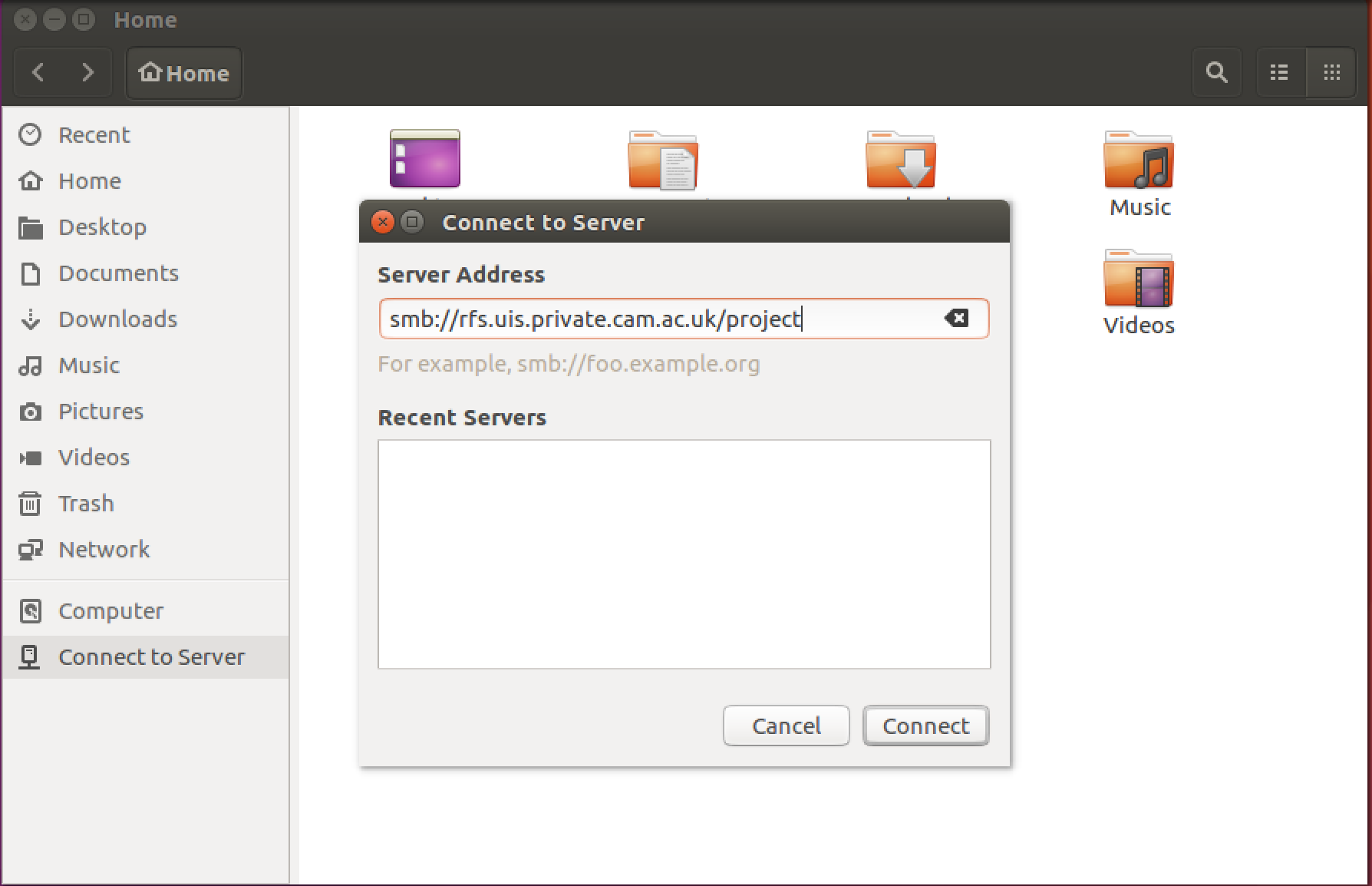
The Connect To Server Screen¶
and put your UIS username and password into the fields as follows:
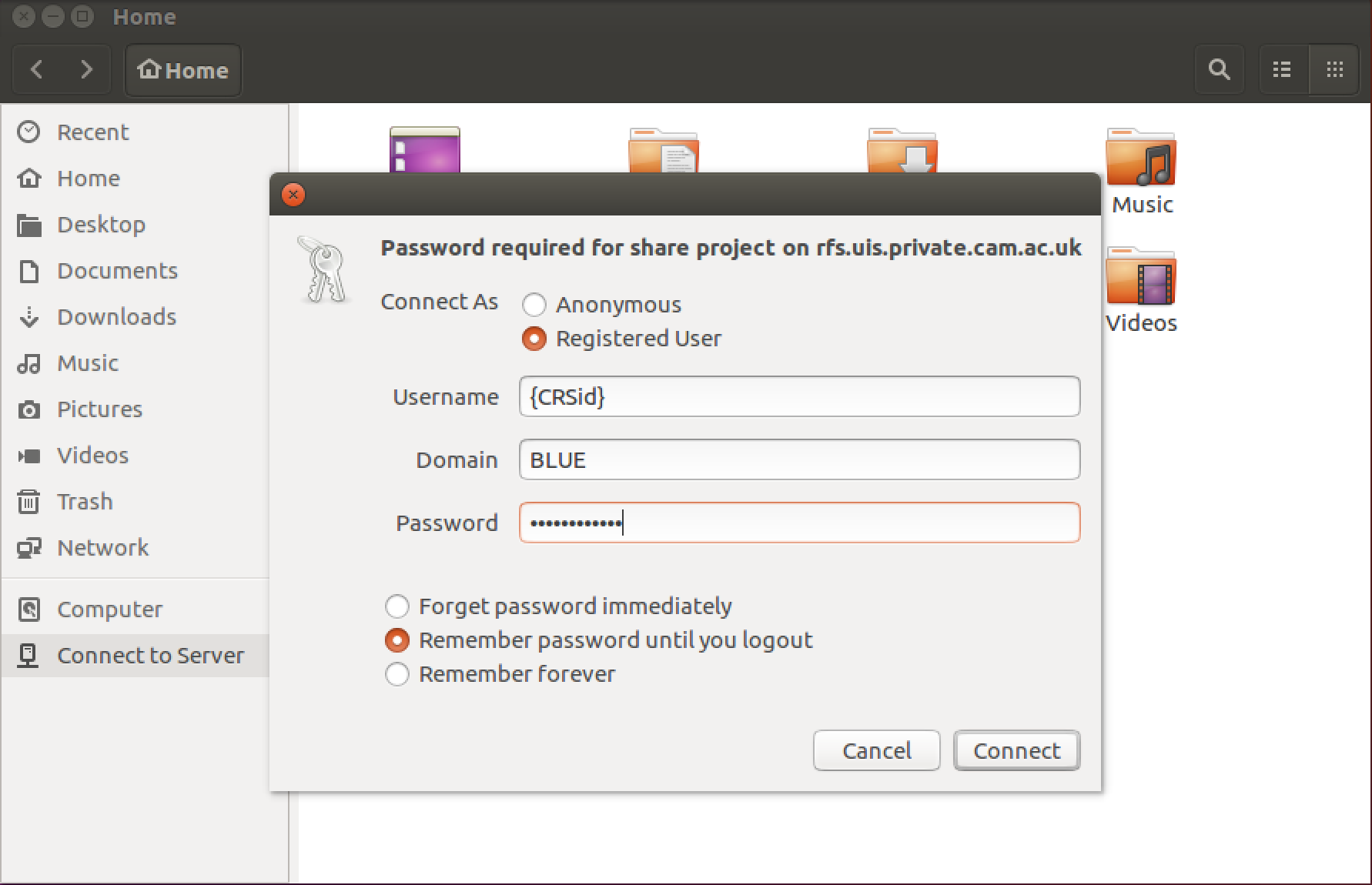
connecting to RFS with Ubuntu¶