FAQs¶
How to reset the Citrix Workspace App¶
How to update the Citrix Workspace App¶
Day one actions for SCM Data Managers¶
Location of data from Clinical School¶
Each project has an ‘imported data’ directory in the secure-platform area, e.g.
X:\S0401-biocore_user_study-HslMnIBeVLE\secure-platform\imported_data\
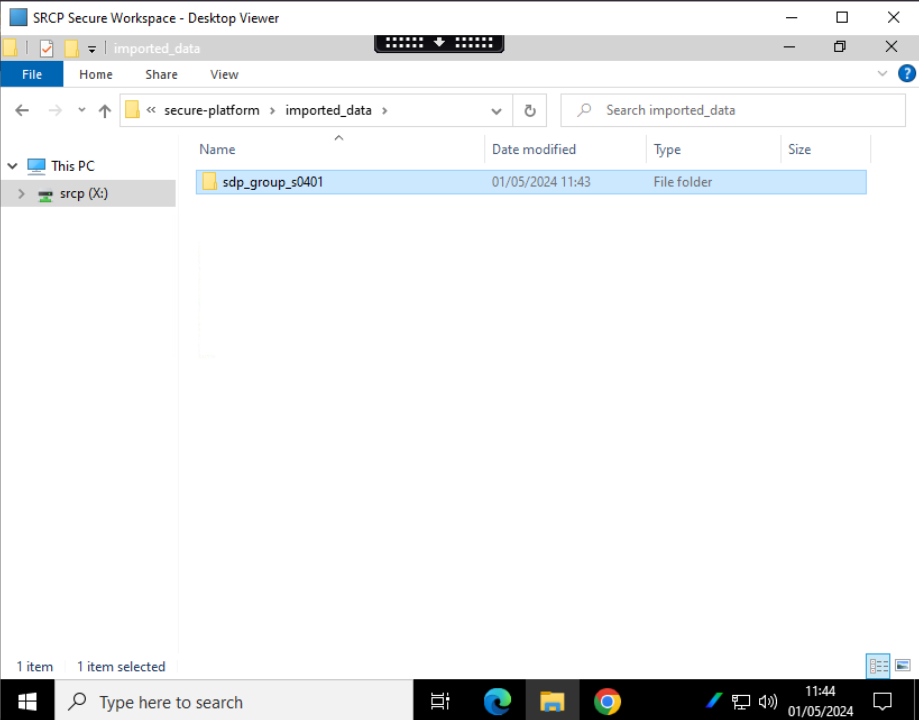
This is where any data migrated from SDHS has been placed.¶
This directory contains the data from their project on SDH and is accessible to managers only initially, in order to let them decide what level of access to give project users.
Giving access to Project Users¶
To grant project users access to the data, a manager will need to:
Create one or more directories at the top of the secure-platform area
Use the standard Windows tools to allocate the right access to those directories
Move or copy the data across to the new directories
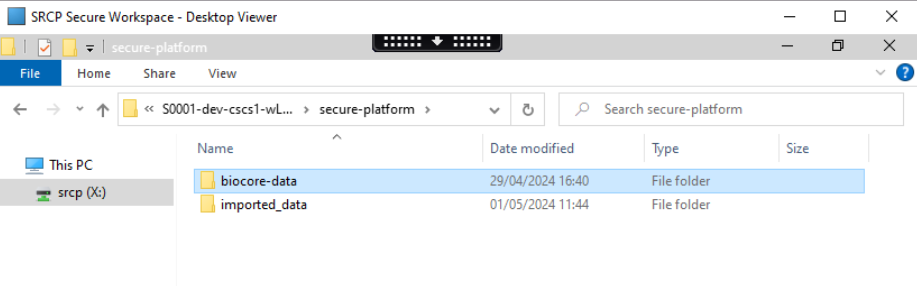
Create a directory¶
At the top level of the project, the manager will need to add a new directory
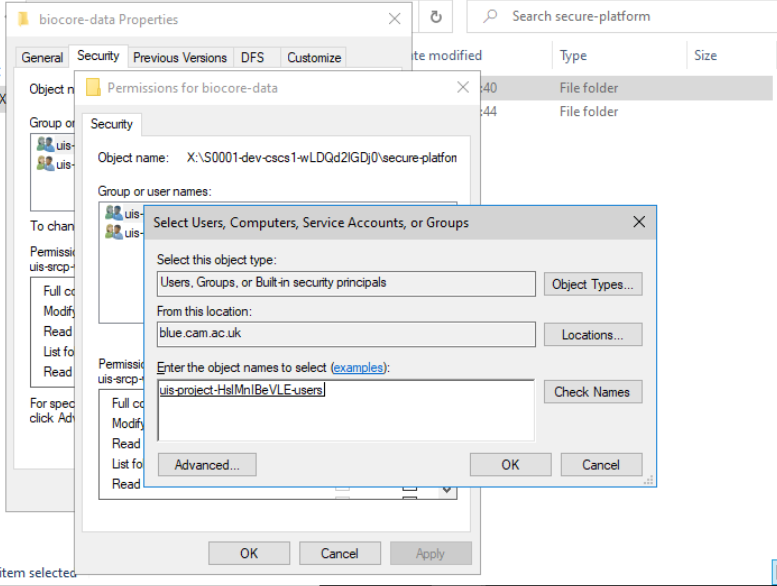
Use security tab in properties to add a permission for a group¶
Then search for the user or group to give access to
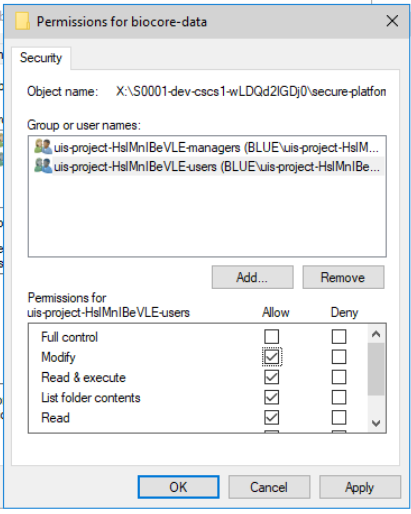
Choose level of access¶
Then finally, choose what level of access to grant
Note
Adding the ‘uis-project-<identifier>-users group and ‘modify’ permission, gives all users full access