Logging in for the First Time¶
Once registered, the user will receive a notification via email from our service desk.
Preparing The Client Device¶
Devices used to access a SRCPS tenancy must be operated within the terms of the SRCPS User Security Policy.
Access to the SRCP from outside of the CUDN is only allowed via a University managed VPN, or via the Citrix app if accessing the Secure Windows Desktop.
Note
Instructions to connect to the VPN provided by the UIS can be found at: https://help.uis.cam.ac.uk/service/network-services/remote-access/uis-vpn/
Support for the VPN should go to the UIS Service Desk - via https://www.uis.cam.ac.uk/self-service or servicedesk@uis.cam.ac.uk
Most modern browsers should work to connect to the SRCPS, however we only provide support for Firefox and Chrome on client devices.
Currently the Citrix Workspace App is the only way to connect to the Secure Windows Desktop (SWD) platform; using a browser is not possible.
Logging In¶
Note
If you are unsure of the login URL, ask your Platform Manager
The user will be presented with a login page:
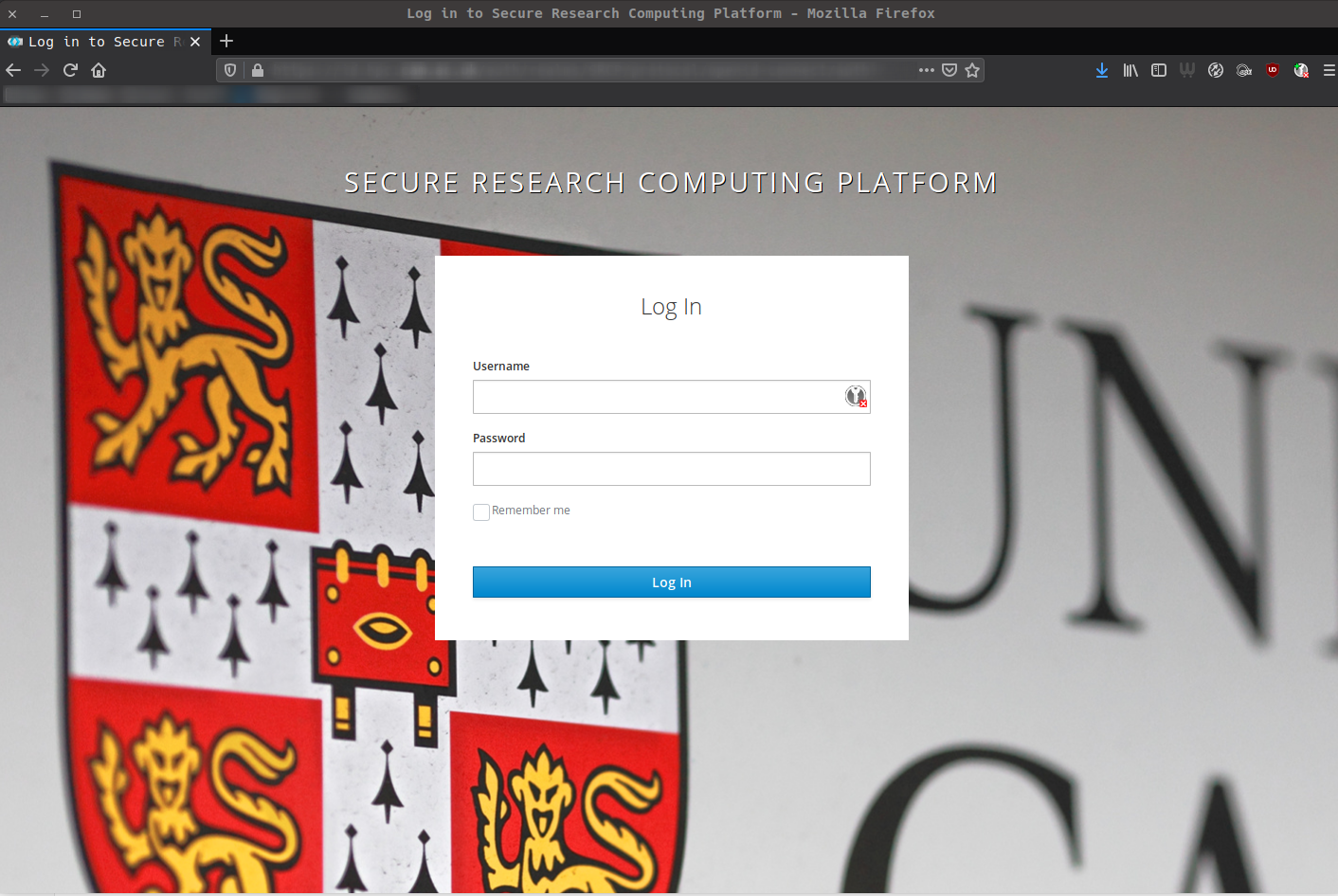
An Example Login Page¶
Here the user will enter their Raven credentials to proceed.
The first time the user tries to log into a SRCPS Platform they will be prompted to configure 2FA (Two Factor Authentication). For more information on this click here. Subsequent logins will prompt for a TOTP code which the user will retrieve from their mobile device.
The same TOTP can be used to authenticate against all SRCP platform types, apart from the Secure Windows Desktop which will use your Microsoft TOTP.
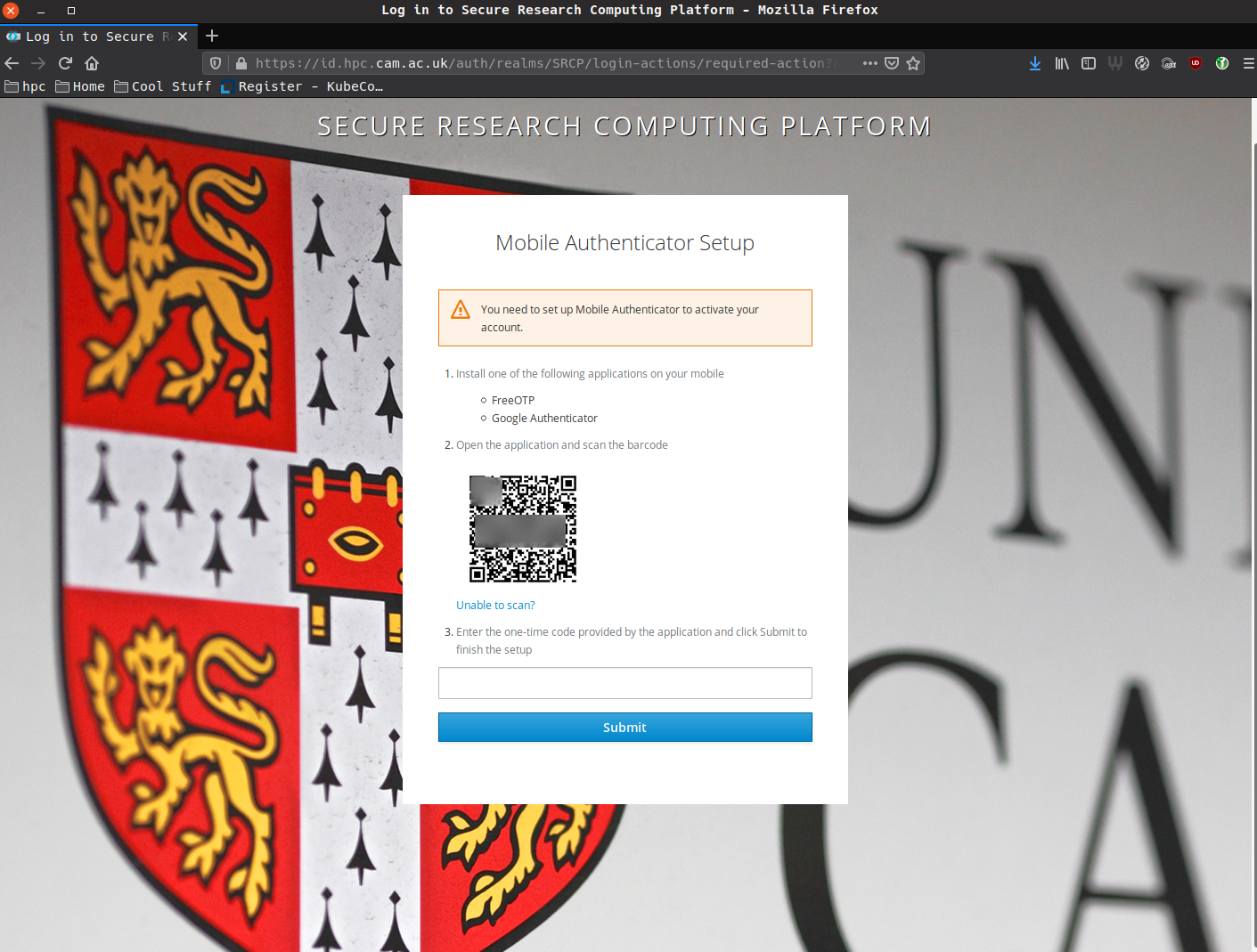
An Example 2FA prompt.¶