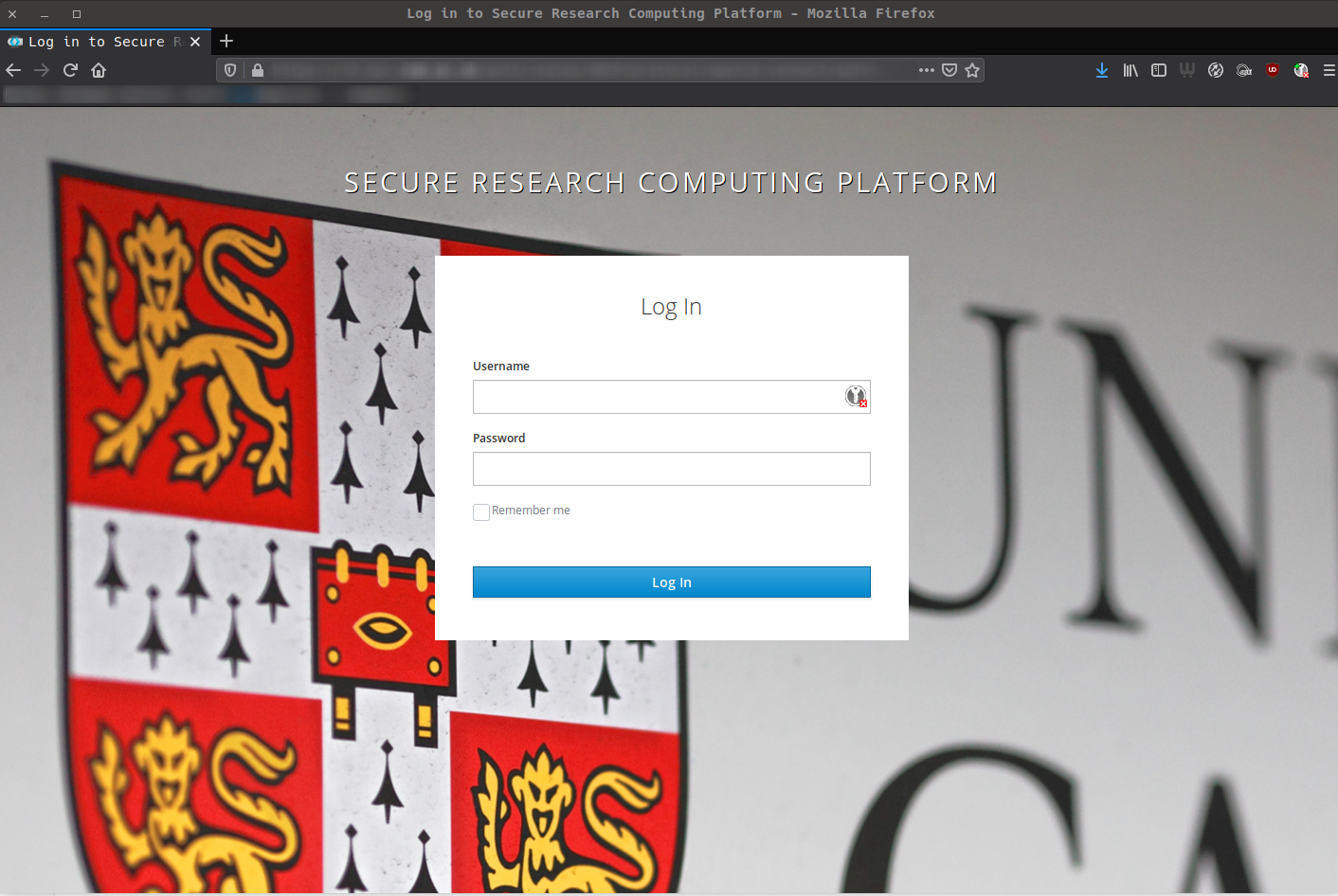Preparing Your Phone for Two Factor Authentication¶
Securing Your Phone¶
Information on securing your device is in the SRCPS User security Policy. Please ensure this has been read and understood this before proceeding with configuring two factor authentication access.
Installing a Two Factor Authentication Application¶
An application is needed to generate the one time login tokens which enable access to the SRCPS.
We support several mobile applications for both Android and iPhone:
Application |
iPhone |
Android |
FreeOTP |
||
Google Authenticator |
||
Microsoft Authenticator |
Retrieving Your Token¶
Prerequisites¶
SRCP access granted
A mobile phone with a Two Factor token management token installed.
Adding a Token to a Mobile Phone¶
The user will be presented with a login page which looks similar to the image below. Here the user will enter their Raven credentials to proceed.
If this is the first time an user has attempted to in they will be presented with a prompt to configure Two Factor Authentication. It will look similar to the below image.
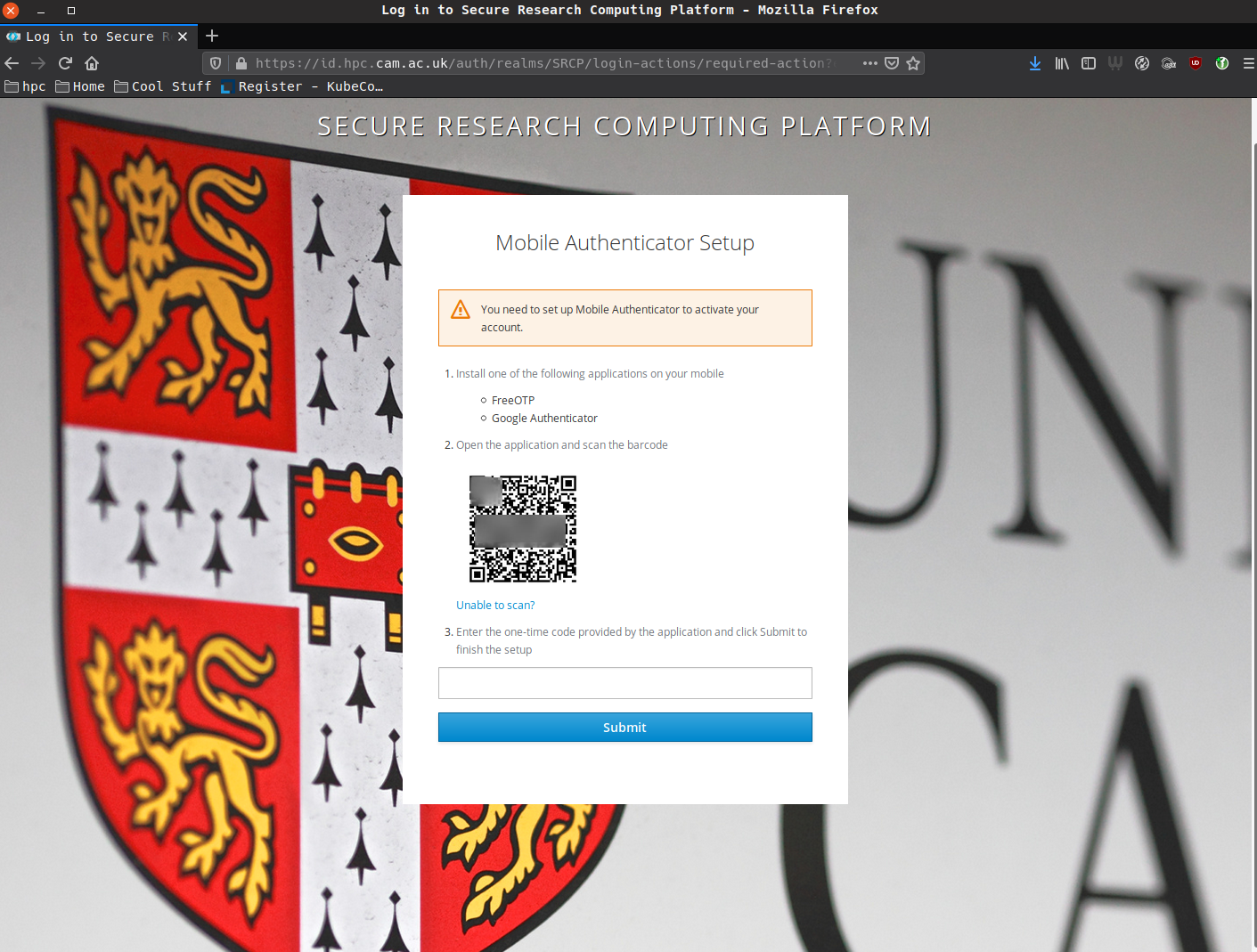
An Example 2FA Configuration prompt.¶
The page has a barcode on it, which may be scanned by a Two Factor Auth management application.
Recovering from a lost token or device¶
If you have lost your mobile device or token, please submit a support request to the SRCPS helpdesk where we will verify your identity before proceeding to reset your TOTP.